Excel Add-ins

PlanXcel Add-in – Version 2.43.03
After the Download is completed, Extract the zip file to a New Folder.
Automatic Installation
Download the PlanXcel_Setup.exe to automatically install the PlanXcel Add-in. (Recommended).
Run the setup wizard and if prompted to overwrite (in case of updates) click yes to complete the installation. If PlanXcel ribbon is not seen (in some rare cases) in the Excel menu, open addins through Options and check the PlanExcel addin to activate.
Manual Installation
PlanXcel Addin can be installed manually by following the below steps after seeing the note below.
1) Copy the PlanXcel Add-in, “PlanExcel.xlam” file from the Folder after extraction.
2) Open Microsoft Excel.
3) Click on File and select Options.
4) In the Options window, select Add-ins.
5) Click Button “Go..”, next of Manage “Excel Add-ins”
6) In the opened Add-ins window, Click Button “Browse..”
7) In the opened window, Right Click and paste the PlanXcel Add-in. Do not browse to the addin location.
8) Now close the Window and Check the Checkbox against PlanExcel and Click OK.
9) PlanExcel Add-in is successfully Installed.
10) A New Tab named “Plan Excel” will appear in the Excel Ribbon Toolbars with all the controls of PlanExcel Add-in.
Note:
Even though our files are digitally certified, Microsoft add the following in the property for all the files downloaded from internet.
Right click on the files (PlanExcel.xlam & Install_PlanExcel.xlsm) and choose properties
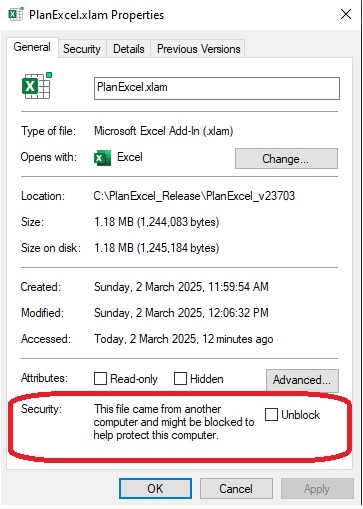
Check Unblock before proceeding for automated installation or copying/pasting to the add-in folder in manual installation. In both cases it is better to check that this Unblock is checked to avoid any unnecessary issues with Excel.
Caution: Directly opening the Install_PlanExcel.xlsm file without unzipping may show that the Installation is successful, but may result in partial Installation only. So always extract and then open the Install_PlanExcel.xlsm file.
Extend Excel Add-in – Version 4.05.01 (Free Download)
After the Download is completed, Extract the zip file to a New Folder. Open Install_ExtendExcel.xlsm file and follow the On screen commands to complete the Installation.
Caution: Directly opening the Install_ExtendExcel.xlsm file without unzipping may show that the Installation is successful, but may result in partial Installation only. So always extract and then open the Install_PhaseExcel.xlsm file.
Excel Renamer Add-in – Version 6.06.18 (Free Download)
After the Download is completed, Extract the zip file to a New Folder. Open Install_ExcelRenamer.xlsm file and follow the On screen commands to complete the Installation.
Caution: Directly opening the Install_ExcelRenamer.xlsm file without unzipping may show that the Installation is successful, but may result in partial Installation only. So always extract and then open the Install_ExcelRenamer.xlsm file.
Standalone Applications
Zipsizer – Version 1.0.0.26 (Free Download)
Download the ready to use application. Installation is not required.
After the Download is completed, Extract the zip file to a New Folder.
Open the Zipsizer.exe file after the download. Click on “i” buttons for guidelines and help.
Pro Version: Do advanced editing of the images with Watermarks, Cropping & Renaming
NexQ – Version 1.0.0.39 (Free Download)
Download the ready to use application. Extract the .zip file after download and Open the NexQ.exe file.
Installation is not required. Practice more
Pro Version: Send summary performance to emails as notifications for monitoring and assessments.